Student Management User Tab
Students > Student Management > User
This page is used to create log in information for student workers. Student workers have the POS User security right by default, and cannot be assigned additional security rights. If this student should have rights other than the POS User right, a Staff Management > User should be created instead.
If a student worker will be logging into TITAN, the following fields are required. If a student will not be logging into TITAN, do not enter user information.
New User
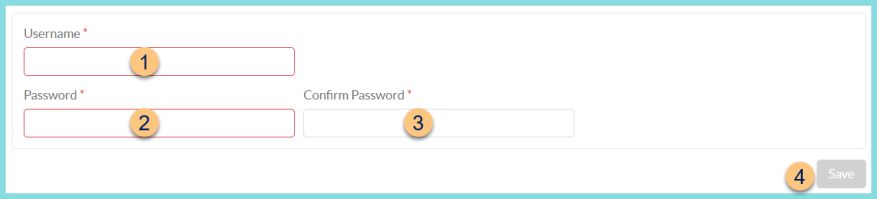
-
Username - enter a username
-
Password - enter a password
-
Confirm Password - enter the password again. This field is required if creating staff manually and must match the Password.
-
Save - click save to create the new user with the entered username and password
Existing User
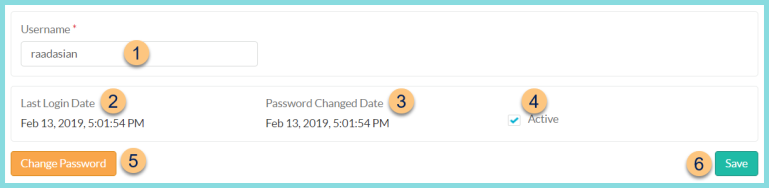
-
Username - update the username if needed
-
Last Login Date - notice the last login date and time
-
Password Changed Date - notice the last date and time the password was changed
-
Active - uncheck this box if the student should no longer be able to log into TITAN to operate the POS
Note: this is done by default if the student is deactivated from the General tab. -
Change Password - click to change a user's password on their behalf
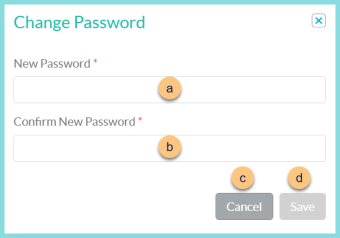
-
New Password - enter a new password
-
Confirm Password - enter the new password again to confirm. This must match the New Password field to save.
-
Cancel - click to return to the previous screen without saving changes
-
Save - click to change the password
-
Save - click to save changes